ScotGEM Launchpad
Frequently asked questions about ITLaunchpad – IT FAQs
On this page we’ve provided answers to frequently asked questions about IT in the University and specifically in the School of Medicine.
Where do I go for help with IT?
University IT Support
The University has a centrally located IT Services team that provides support for all staff and students at the University. They have a drop-in service desk located in the library, and during Orientation week are on hand at various locations to assist new students with their IT queries and concerns. The support that they provide and much more information can be found on their area of the University website, with particularly useful information for new students found in the other links below:
The Learning Technology Team
The School of Medicine has a dedicated Learning Technology team. We are responsible for the installation and functionality of any technology in the building that is unique to Medicine and to support and provide the technology to assist in teaching and learning.
The Learning Technology team run a session for new ScotGEM students in Orientation Week to recap much of the information on this page and demonstrate further some of the technologies used in the school. We look forward to seeing you then.
What IT Facilities does the University provide?
IT Facilities
- Networked computer classrooms for student use in various buildings as well as in residences
- A university user id, used to log on to networked computers and accessing other University IT facilities.
- A university email account
- A student portal – MySaint
- Access to networked multipurpose devices (printers/copiers/scanners), for which a charge is made per page [Print credits]
- Access to the university network from students residences via a service called RESNET
- Access to the university wireless network, EDUROAM
Plus much more. Use the link below for further information
What technology is used in the School of Medicine?
The Medical School makes extensive use of technology in teaching and learning and in school administration. The main technology that you will using during your time at St Andrews is our Curriculum Management System, Solas.
Solas
Solas is a web based system managed by the School of Medicine that acts as your personal timetable where you can access lecture and teaching handouts, videos and any other resources associated with the lectures or classes you will attend. You will submit any required work via the system and Solas is used to manage your placements.
The timetable supports iCalendar meaning you can import it into many other calendar applications that you may prefer to use.
You will be given access to Solas the week prior to Orientation Week.
This is the link that you can use to access Solas: https://solas.scotgem.ac.uk/
Solas can be accessed on any browser and has a responsive design so will look good and perform well when accessed from a mobile browser.
Lecture Capture
Some lessons may be recorded (screen and voice) using a lecture capture system. If a session is recorded this will be available to you to view later the same day.
Elearning System
In most weeks during the first year of teaching, some of the course content will be hosted on an elearning system. You will be able to access this content in a browser on any device. This will take the form of written scenarios, example videos and knowledge checking questions
Do I need my own computer?
Due to the extensive use of technology within the School, it is highly recommended that you bring a laptop with wireless connection. The Medical School, residences and University as a whole, has extensive Wireless access throughout.
PC Facilities within computer rooms are available to all students across the whole University but these can become heavily used at busy times so owning your own device will make your life easier.
Your computer need not be the highest specification to use the resources mentioned above, any computer that has a wireless connection, is running a supported operation system and has an up to date browser should work fine, but you should also consider what else you will be using a personal computer for during your time at St Andrews and likely beyond.
A personal printer can be useful should you wish to avoid using the Universities charged printing system.
More information regarding compatible devices can be found here.
Does it matter if I have a desktop or a laptop?
Is it easy to get wireless access?
The majority of University buildings allow wireless access, including the medical school.
You can get further information from the University web site.
Do I need a printer?
What software is provided?
Microsoft Office
As a student of St Andrews you will be given an Office 365 account. This means that you can use online versions of Microsoft programs (Word, Excel, Powerpoint, Teams etc) and are entitled to download and install copies of Microsoft Office to your own devices.
Apps Anywhere
Apps Anywhere is a service provided by the University that allows you to access many different applications for which the University has licenses on any computer across the University. Serveral of these applications can also be run on your personal computer. More information can be found here: https://www.st-andrews.ac.uk/it-support/services/software/appsanywhere/
Do I need to make backups?
YES!
It would be prudent to ensure you have a way to backup your work. Whether that be using a physical backup device (USB Hard Drive, Time Machine, etc) or using a cloud backup service (OneDrive – which is supplied to students as part of Office365, or Dropbox, etc). This will ensure that you don’t lose a significant amount of work should something go wrong with your laptop.
I still have another question...
If you have questions that are not covered in the FAQs, we’re here to help.
You can contact us by emailing Claudia Smith on [email protected] or you can use the form below to send us your question. Either way, please do get in touch.
School of Medicine
University of St Andrews
North Haugh
St Andrews
KY16 9TF
School: +44 (0) 1334 463599
Admissions: +44 (0) 1334 461886
ScotGEM enquiries: +44 (0) 1334 463619
fax: +44 (0) 1334 467470
email: [email protected]